Tabs Management
Organize content within pages using powerful tab functionality
Tabs Management
Tabs provide a second level of organization within your pages. Just like browser tabs, they help you separate different types of content while keeping everything easily accessible.
What Are Tabs?
Tabs help you organize content within a single page. Think of them as different sections or categories for your bookmarks and apps.
Each tab can contain:
- Bookmark Categories: Organized collections of links
- Apps & Widgets: Clock, Notes, Tasks, and other tools
- Custom Layouts: Arrange content however you prefer
Why Use Tabs?
- Reduce clutter by organizing related content together
- Quick switching between different contexts
- Keep your page clean and focused
- Easy to navigate with keyboard shortcuts
Creating a New Tab
Creating a tab is quick and simple.
Step 1: Open the Tabs Menu
Click the Tabs dropdown menu at the top of your page.
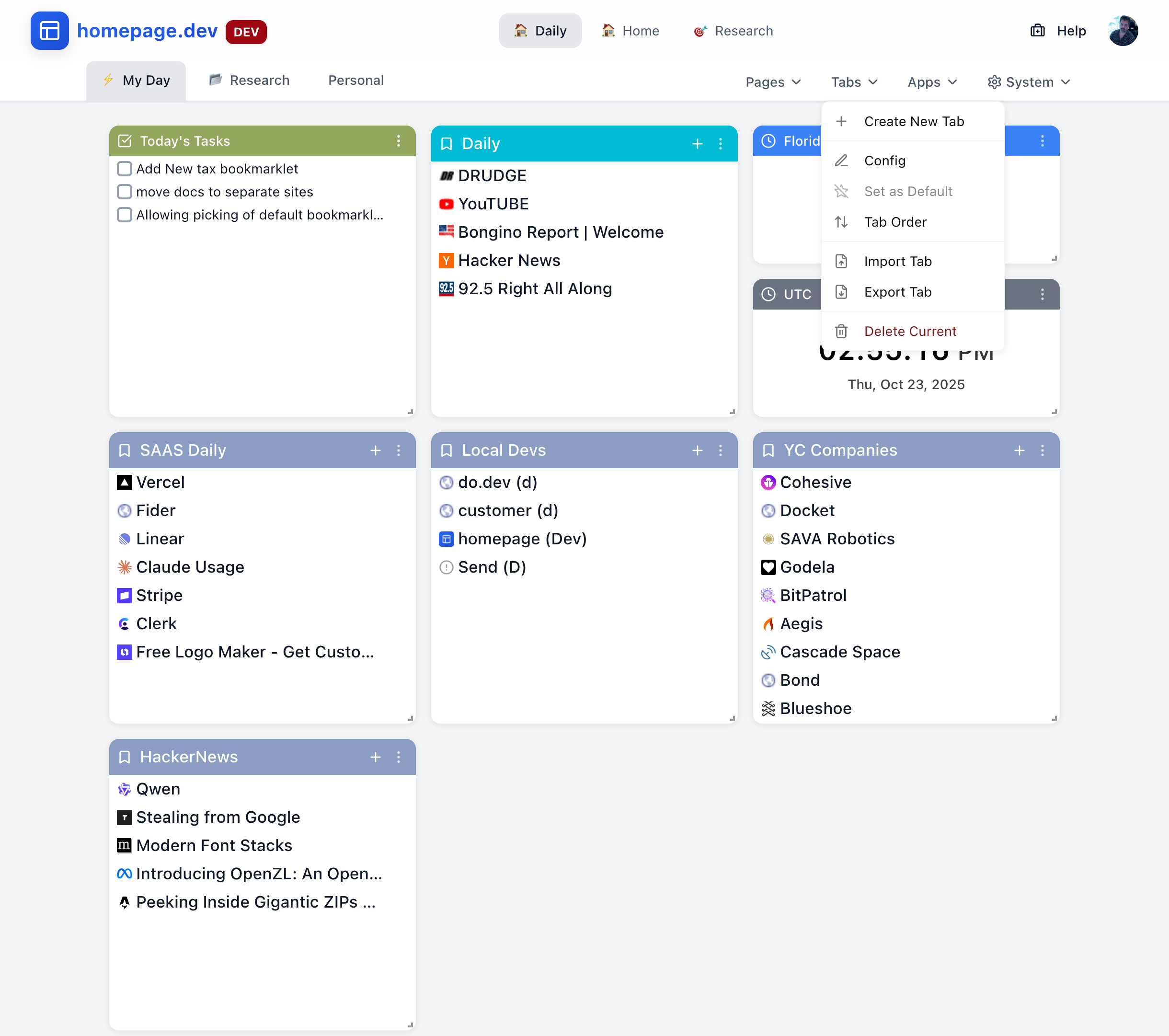
Step 2: Click "Create New Tab"
Select Create New Tab from the menu.
Step 3: Configure Your Tab
A configuration dialog will appear where you can set:
Tab Name
- Give your tab a clear, descriptive name
- Examples: "Work Tools", "Quick Links", "Research"
Tab Icon (Optional)
- Choose an emoji to represent your tab
- Icons appear next to the tab name
- Examples: 📧 for communication, 🛠️ for tools, 📚 for resources
Default Category (Optional)
- Set the name for the first bookmark category
- You can always add more categories later
Step 4: Start Using Your Tab
Once created, your new tab will appear in the tab bar. You can now:
- Add bookmark categories
- Place apps and widgets
- Customize the layout
- Switch between tabs instantly
Managing Your Tabs
Accessing Tab Options
Click the Tabs dropdown menu to access all tab management options:
- Create New Tab - Add a new tab
- Config - Edit current tab settings
- Set as Default - Make this tab the default when opening the page
- Tab Order - Rearrange your tabs
- Import Tab - Restore a tab from backup
- Export Tab - Save your tab as backup
- Delete Current - Remove the active tab
Setting a Default Tab
To set which tab opens by default when you visit a page:
- Navigate to the tab you want as default
- Open the Tabs menu
- Select Set as Default
- That tab will now open automatically
Reordering Tabs
To change the order of your tabs:
- Open the Tabs menu
- Select Tab Order
- Drag and drop tabs to reorder them
- Click Save to apply changes
Tip: Place your most frequently used tabs first for quick access.
Editing Tab Settings
To modify an existing tab:
- Navigate to the tab you want to edit
- Open the Tabs menu
- Select Config
- Update the name, icon, or settings
- Save your changes
Exporting and Importing Tabs
Export a Tab:
- Navigate to the tab you want to export
- Open the Tabs menu
- Select Export Tab
- Save the JSON file to your computer
This creates a backup including:
- All bookmark categories and links
- Tab settings and configuration
- App configurations (not app data)
Import a Tab:
- Open the Tabs menu
- Select Import Tab
- Choose your saved JSON file
- Confirm the import
This is useful for:
- Backing up important tabs
- Moving tabs between pages or accounts
- Sharing tab structures with others
Deleting Tabs
To remove a tab:
- Navigate to the tab you want to delete
- Open the Tabs menu
- Select Delete Current
- Confirm deletion when prompted
Warning: Deleting a tab is permanent and cannot be undone. Consider exporting the tab first as a backup.
Tab Navigation
Switching Between Tabs
You can switch between tabs in several ways:
Using the Tab Bar:
- Click any tab name in the navigation
- The active tab is highlighted
Using Keyboard Shortcuts:
Ctrl/Cmd + 1-9- Jump to tab by number (1 for first tab, 2 for second, etc.)Ctrl/Cmd + Tab- Cycle through tabs in order←/→ Arrow Keys- Navigate to previous/next tab
Tab Visibility
When you have many tabs:
- Tabs appear in a horizontal row
- Scroll horizontally to see all tabs
- Active tab is always visible
- Tab count indicator shows total tabs
Organizing Your Tabs
Strategy 1: By Function
Organize tabs by what you use them for:
Communication 📧
- Email clients
- Messaging apps
- Social media
Tools 🛠️
- Development tools
- Design applications
- Productivity apps
Resources 📚
- Documentation
- Reference materials
- Learning resources
Strategy 2: By Priority
Organize tabs by urgency and importance:
Urgent 🚨
- Critical daily tasks
- Time-sensitive items
- High-priority links
Daily 📋
- Regular daily activities
- Frequent references
- Standard workflows
Weekly 📅
- Weekly tasks and reviews
- Less frequent needs
- Scheduled activities
Archive 🗂️
- Reference information
- Rarely used links
- Historical data
Strategy 3: By Project
Create tabs for different projects or clients:
Project Alpha 🚀
- Project-specific resources
- Team communication
- Project documentation
Project Beta 🔬
- Research materials
- Development tools
- Testing resources
Strategy 4: By Time of Day
Organize tabs by when you use them:
Morning 🌅
- Daily news and updates
- Communication tools
- Morning routine links
Afternoon ☀️
- Work tools and resources
- Project-specific links
- Collaboration tools
Evening 🌙
- Personal interests
- Entertainment
- Learning resources
Best Practices
Naming Your Tabs
Be Descriptive: Use clear names that indicate the tab's purpose
- ✅ "Dev Tools"
- ❌ "Tab 1"
Use Emojis: Add visual cues for quick identification
- 📧 Communication
- 🛠️ Tools
- 📚 Resources
Keep it Short: Tab names appear in a horizontal bar
- ✅ "Quick Links"
- ❌ "My Collection of Frequently Used Links"
Stay Consistent: Follow similar naming patterns across tabs
- Work, Tools, Resources (consistent style)
- my work stuff, Tools, random links (inconsistent style)
Optimal Number of Tabs
Recommended:
- 3-5 tabs: Ideal for most users
- 5-7 tabs: Good for power users
- 8+ tabs: May become difficult to navigate
Mobile Considerations:
- Keep 3-4 tabs for best mobile experience
- More tabs require horizontal scrolling on small screens
Tab Maintenance
Regular Review:
- Review tabs monthly
- Remove tabs you're no longer using
- Consolidate similar tabs
- Update tab names as needs change
Keep It Simple:
- Start with 2-3 tabs
- Add more only when needed
- Too many tabs can be overwhelming
Backup Important Tabs:
- Export critical tabs regularly
- Store backups in a safe location
- Protects against accidental deletion
Performance Tips
Keep tabs loading quickly:
Limit Bookmarks:
- Keep 30-50 bookmarks per tab
- Too many bookmarks slow down loading
- Archive old bookmarks to separate tabs
Limit Apps:
- Keep 5-10 apps per tab
- Remove unused apps
- Apps use memory and processing power
Regular Cleanup:
- Remove broken bookmarks
- Delete unused categories
- Archive old content
Common Use Cases
For Students
Current Classes 📚
- Course websites and portals
- Assignment links
- Class resources
Research 📖
- Research databases
- Reference materials
- Academic sources
Assignments 🎯
- Current assignments
- Project links
- Submission portals
Tools 🛠️
- Note-taking apps
- Productivity tools
- Collaboration platforms
For Professionals
Communication 📧
- Email and messaging
- Team chat
- Video conferencing
Dev Tools 🛠️
- Code repositories
- Development environments
- Testing tools
Analytics 📊
- Analytics dashboards
- Performance monitoring
- Reporting tools
Planning 📋
- Project management
- Task tracking
- Documentation
For Personal Use
Daily 📅
- News and updates
- Social media
- Daily routines
Entertainment 🎮
- Streaming services
- Gaming platforms
- Entertainment news
Shopping 🛒
- Shopping sites
- Wish lists
- Price tracking
Learning 💡
- Online courses
- Tutorials
- How-to guides
Keyboard Shortcuts
Navigate tabs efficiently with keyboard shortcuts:
Tab Creation & Management:
Ctrl/Cmd + T- Create new tabCtrl/Cmd + W- Close current tabCtrl/Cmd + Shift + T- Reopen closed tab
Tab Navigation:
Ctrl/Cmd + 1-9- Jump to specific tab (1 for first, 2 for second, etc.)Ctrl/Cmd + Tab- Cycle to next tabCtrl/Cmd + Shift + Tab- Cycle to previous tab←/→ Arrow Keys- Navigate between tabs
Tip: Master these shortcuts to significantly speed up your navigation!
Troubleshooting
Tab Not Loading
If a tab won't load:
- Refresh the page - Press F5 or Cmd/Ctrl + R
- Clear browser cache - Try a hard refresh with Cmd/Ctrl + Shift + R
- Check internet connection - Verify you're online
- Try incognito mode - Rules out browser extension conflicts
Lost a Tab
If you can't find a tab:
- Check all tabs - It might have been moved in the order
- Review tab list - Open the Tabs menu to see all tabs
- Check other pages - Tab might be on a different page
- Check recent deletions - If recently deleted, check backups
Slow Tab Switching
If switching between tabs is slow:
- Reduce bookmarks - Keep 30-50 bookmarks per tab
- Limit apps - Keep apps to 5-10 per tab
- Clear cache - Clear your browser cache and cookies
- Close other tabs - Close unused browser tabs
- Update browser - Make sure you're using the latest version
Tabs Not Syncing
If tabs aren't syncing across devices:
- Check internet - Verify connection on both devices
- Refresh page - Reload on both devices
- Sign out and in - Sign out and back in on the device with issues
- Clear cache - Clear cache on the problematic device
Next Steps
Now that you understand tabs:
- Manage Bookmarks - Organize links within your tabs
- Add Apps - Enhance tabs with widgets
- Learn about Pages - Create multiple page contexts
Need Help? Visit our Support section or check Troubleshooting.