Smart Bookmarks
Organize, manage, and access your bookmarks with intelligent features
Smart Bookmarks
homepage.dev's bookmark system helps you organize and access your favorite websites quickly. Bookmarks automatically fetch favicons, organize into categories, and sync across all your devices in real-time.
What Are Bookmarks?
Bookmarks are your saved links organized into categories. Each bookmark displays:
- Favicon: The website's icon for quick visual identification
- Title: The name of the website or page
- URL: The web address (hidden by default, visible on hover)
Why Use Bookmarks?
- Quick access to frequently visited websites
- Organized collections instead of browser bookmarks
- Syncs across all your devices
- Visual organization with categories and tabs
Adding Bookmarks
There are several ways to add bookmarks to your homepage:
Method 1: Manual Entry
- Navigate to the tab where you want to add the bookmark
- Click "Add Bookmark" or the "+" button in a category
- Enter the URL
- The title and favicon will be fetched automatically
- Click "Save"
Tip: The system automatically fetches the page title and favicon, but you can customize both.
Method 2: Drag and Drop
- Open any bookmark category
- Drag a link from your browser's address bar
- Drop it onto the category
- The bookmark will be added automatically
Method 3: Browser Import
Import your existing browser bookmarks:
- Export bookmarks from your browser (usually as HTML file)
- Go to Settings → Import Bookmarks
- Select your bookmarks file
- Choose which bookmarks to import
- Select the destination page and tab
Supported Browsers:
- Chrome/Chromium
- Firefox
- Safari
- Edge
- Opera
- Brave
Automatic Enhancement
When you add a bookmark, homepage.dev automatically:
- Fetches Favicon: Displays the site's icon for visual identification
- Extracts Title: Uses the page's actual title
- Detects Description: Grabs meta description if available
Bookmark Categories
Categories help you organize bookmarks into logical groups.
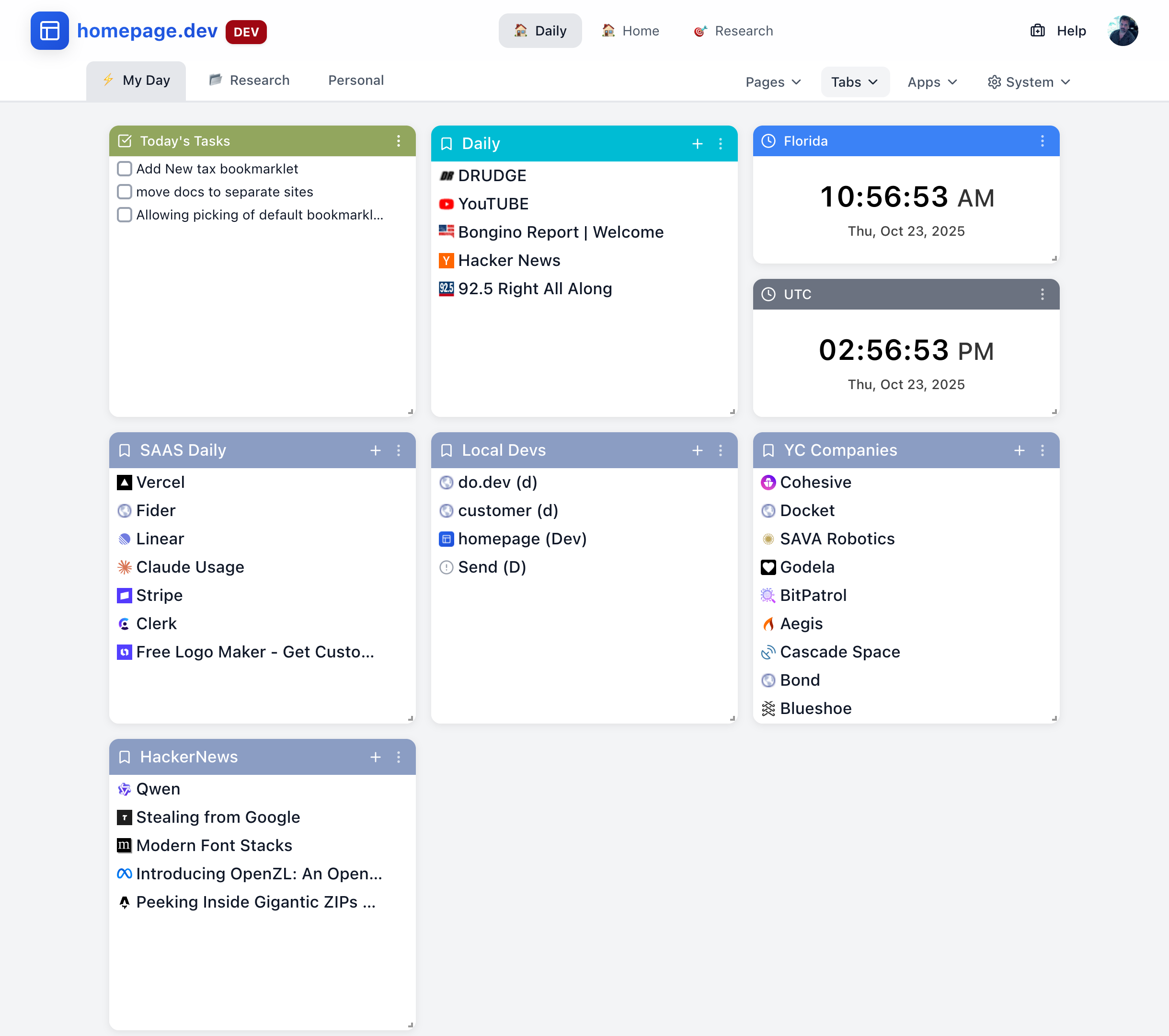
Creating Categories
To create a new bookmark category:
- Navigate to the tab where you want the category
- Click "Add Category"
- Enter a category name (e.g., "Development Tools", "News Sites")
- Click "Create"
- Start adding bookmarks to the category
Organizing Categories
Naming Your Categories:
- Use clear, descriptive names
- Group similar bookmarks together
- Keep category names short (appears as header)
Example Categories:
- Work Tools - Business applications and tools
- Social Media - Facebook, Twitter, LinkedIn
- News - News websites and blogs
- Dev Resources - Developer tools and documentation
- Entertainment - Streaming, gaming, hobbies
- Shopping - Online stores and wishlists
Moving Bookmarks Between Categories
To move a bookmark to a different category:
- Right-click the bookmark
- Select "Move to Category"
- Choose the destination category
- The bookmark will be moved instantly
You can also drag and drop bookmarks between categories.
Managing Bookmarks
Editing Bookmarks
To edit an existing bookmark:
- Right-click the bookmark
- Select "Edit"
- Update the title, URL, or other details
- Click "Save"
What You Can Edit:
- Title: Change the display name
- URL: Update the web address
- Favicon: Upload a custom icon if the automatic one doesn't work
- Description: Add notes about the bookmark
Deleting Bookmarks
To remove a bookmark:
- Right-click the bookmark
- Select "Delete"
- Confirm deletion when prompted
Warning: Deleted bookmarks are permanently removed. Consider exporting your bookmarks regularly as backup.
Bulk Operations
Select multiple bookmarks to perform actions on many at once:
To Select Multiple Bookmarks:
- Hold
Ctrl/Cmdand click bookmarks - Or click and drag to select multiple bookmarks
- Right-click the selection for bulk actions
Available Bulk Actions:
- Move to different category
- Delete multiple bookmarks
- Export selected bookmarks
- Add tags to multiple bookmarks
Searching Bookmarks
Quick Search
Use the search feature to find bookmarks quickly:
- Press
Cmd/Ctrl + Kfor global search - Type your search term
- See results from all pages and tabs
- Click a result to open it
Search Tips:
- Search works on titles, URLs, and descriptions
- Partial matches work (typing "git" finds "GitHub")
- Search is case-insensitive
- Results show which page/tab contains each bookmark
Filtering by Category
To view bookmarks from a specific category:
- Use the category dropdown filter
- Select one or more categories
- Only bookmarks from those categories will be shown
- Clear filter to see all bookmarks again
Import & Export
Exporting Bookmarks
Create backups of your bookmarks:
Export All Bookmarks:
- Go to Settings → Bookmarks
- Click "Export All"
- Choose format (JSON, HTML, or CSV)
- Save the file to your computer
Export Single Category:
- Right-click the category header
- Select "Export Category"
- Save the file
Export Single Tab:
- Open the Tabs menu
- Select "Export Tab"
- This exports all bookmark categories in the tab
Importing Bookmarks
Restore bookmarks from a backup:
- Go to Settings → Bookmarks
- Click "Import"
- Select your backup file
- Choose destination page/tab
- Click "Import"
Supported Formats:
- JSON (homepage.dev format with full data)
- HTML (standard browser bookmark format)
- CSV (spreadsheet format)
Best Practices
Organization Strategies
Strategy 1: By Purpose
Organize bookmarks by what you use them for:
Work 💼
- Company tools and applications
- Communication platforms
- Project management
Personal 🏠
- Entertainment and hobbies
- Shopping and finance
- Health and wellness
Learning 📚
- Educational resources
- Courses and tutorials
- Reference documentation
Strategy 2: By Frequency
Organize by how often you use them:
Daily ⭐
- Most frequently accessed sites
- Essential tools
- Regular check-ins
Weekly 📅
- Periodically checked resources
- Less frequent needs
- Scheduled activities
Archive 🗂️
- Rarely used references
- Historical information
- "Might need someday" links
Strategy 3: By Project
Create categories for different projects or clients:
Project Alpha 🚀
- Project documentation
- Related tools and resources
- Team links
Client Work 👔
- Client portals
- Shared resources
- Communication links
Naming Your Bookmarks
Be Descriptive: Use clear names that help you remember the link
- ✅ "React Documentation - Official"
- ❌ "Link"
Add Context: Include important details in the name
- ✅ "AWS Console - Production Account"
- ❌ "AWS"
Keep It Short: Bookmark names appear in a grid
- ✅ "GitHub Repos"
- ❌ "My GitHub Repositories and Code Projects"
Performance Tips
Keep your bookmarks organized and fast:
Limit Bookmarks per Category:
- Keep 15-30 bookmarks per category
- Too many bookmarks in one category slows loading
- Create subcategories for large collections
Regular Maintenance:
- Review bookmarks monthly
- Remove dead or outdated links
- Archive bookmarks you rarely use
- Update titles and organize as needed
Use Multiple Tabs:
- Spread bookmarks across different tabs
- Group related categories in the same tab
- Don't overload a single tab with too many categories
Keyboard Shortcuts
Navigate bookmarks efficiently:
Search & Add:
Cmd/Ctrl + K- Global bookmark searchCmd/Ctrl + B- Add bookmark (if bookmarklet installed)
Navigation:
Enter- Open selected bookmarkCmd/Ctrl + Enter- Open in new tabDelete- Delete selected bookmark/- Quick search within current view
Bulk Operations:
Cmd/Ctrl + Click- Select multiple bookmarksShift + Click- Select range of bookmarksCmd/Ctrl + A- Select all bookmarks in view
Common Use Cases
For Students
Course Materials 📚
- Course websites and portals
- Required readings
- Assignment submission links
- Study resources
Research 🔍
- Academic databases
- Research papers
- Reference materials
- Citation tools
Tools 🛠️
- Note-taking apps
- Collaboration platforms
- Academic software
- Writing tools
For Professionals
Development Tools 💻
- GitHub repositories
- API documentation
- Stack Overflow
- Developer tools
Communication 📧
- Email and messaging
- Video conferencing
- Team chat
- Project management
Resources 📊
- Industry news
- Analytics dashboards
- Documentation
- Learning resources
For Personal Use
Daily Sites ⭐
- News and weather
- Social media
- Calendar
Entertainment 🎮
- Streaming services
- Gaming platforms
- Podcasts
- YouTube channels
Shopping 🛒
- Online stores
- Wishlists
- Price tracking
- Reviews
Finance 💰
- Banking
- Investment accounts
- Budget tracking
- Bill payment
Troubleshooting
Bookmark Not Loading
If clicking a bookmark doesn't work:
- Check the URL - Right-click and edit to verify the URL is correct
- Test the link - Copy the URL and paste in your browser
- Update the bookmark - If the site moved, update the URL
- Contact site owner - The website itself might be down
Favicon Not Showing
If a bookmark doesn't show its icon:
- Wait for automatic fetch - Favicons load in the background
- Refresh the page - Try a hard refresh (Cmd/Ctrl + Shift + R)
- Upload custom icon - Edit the bookmark and upload your own icon
- Site may not have favicon - Not all websites have favicons
Import Not Working
If bookmark import fails:
- Check file format - Ensure it's HTML, JSON, or CSV
- Try smaller batches - Large files might timeout, import in chunks
- Verify file integrity - Make sure the file isn't corrupted
- Check file size - Very large files (>5MB) may fail
Search Not Finding Bookmarks
If search doesn't find your bookmarks:
- Check spelling - Try different spellings or partial words
- Use shorter terms - Search for "git" instead of "github repository"
- Check all pages - Bookmark might be on a different page
- Verify it exists - Make sure the bookmark wasn't deleted
Bookmarks Not Syncing
If bookmarks don't sync across devices:
- Check internet connection - Verify both devices are online
- Refresh the page - Force a sync by refreshing
- Sign out and in - Sign out and back in on problematic device
- Clear cache - Clear browser cache and reload
Next Steps
Now that you understand bookmarks:
- Learn about Tabs - Organize bookmarks across tabs
- Explore Pages - Create multiple page contexts
- Add Apps - Enhance pages with widgets
Need Help? Visit our Support section or check Troubleshooting.