Apps & Widgets
Enhance your homepage with customizable apps and widgets
Apps & Widgets
Apps (also called widgets) are interactive components you can add to your homepage to display useful information and tools. Each app can be customized and positioned anywhere on your page.
What Are Apps?
Apps are self-contained components that provide specific functionality on your homepage. Think of them as mini-applications that live on your page - from displaying the current time to managing quick notes or tracking tasks.
Key Features:
- Customizable: Configure each app to match your needs
- Draggable: Position apps anywhere on your page
- Multiple Instances: Add the same app multiple times with different configurations
- Per-Tab: Each tab can have its own unique set of apps
Available Apps
Clock Widget
The Clock widget displays the current time and date for any timezone in the world.
Features:
- Display time in any timezone
- Choose between 12-hour or 24-hour format
- Show/hide date
- Customizable title
- Real-time updates
Perfect for:
- Tracking time in different locations
- Meeting coordination across timezones
- World clock displays
- Personal time management
Notes Widget
Quick notes widget for capturing thoughts, reminders, and information.
Features:
- Rich text editing
- Auto-save functionality
- Multiple note widgets per page
- Customizable title
- Markdown support
Perfect for:
- Quick notes and reminders
- Meeting notes
- To-do lists
- Reference information
Tasks Widget
Simple task management right on your homepage.
Features:
- Create and complete tasks
- Drag to reorder tasks
- Check off completed items
- Clear completed tasks
- Task counter
Perfect for:
- Daily to-do lists
- Project task tracking
- Quick reminders
- Goal tracking
Adding Apps to Your Homepage
Adding apps to your homepage is simple and takes just a few clicks.
Step 1: Open the Apps Menu
Click the Apps dropdown menu in the top navigation bar.
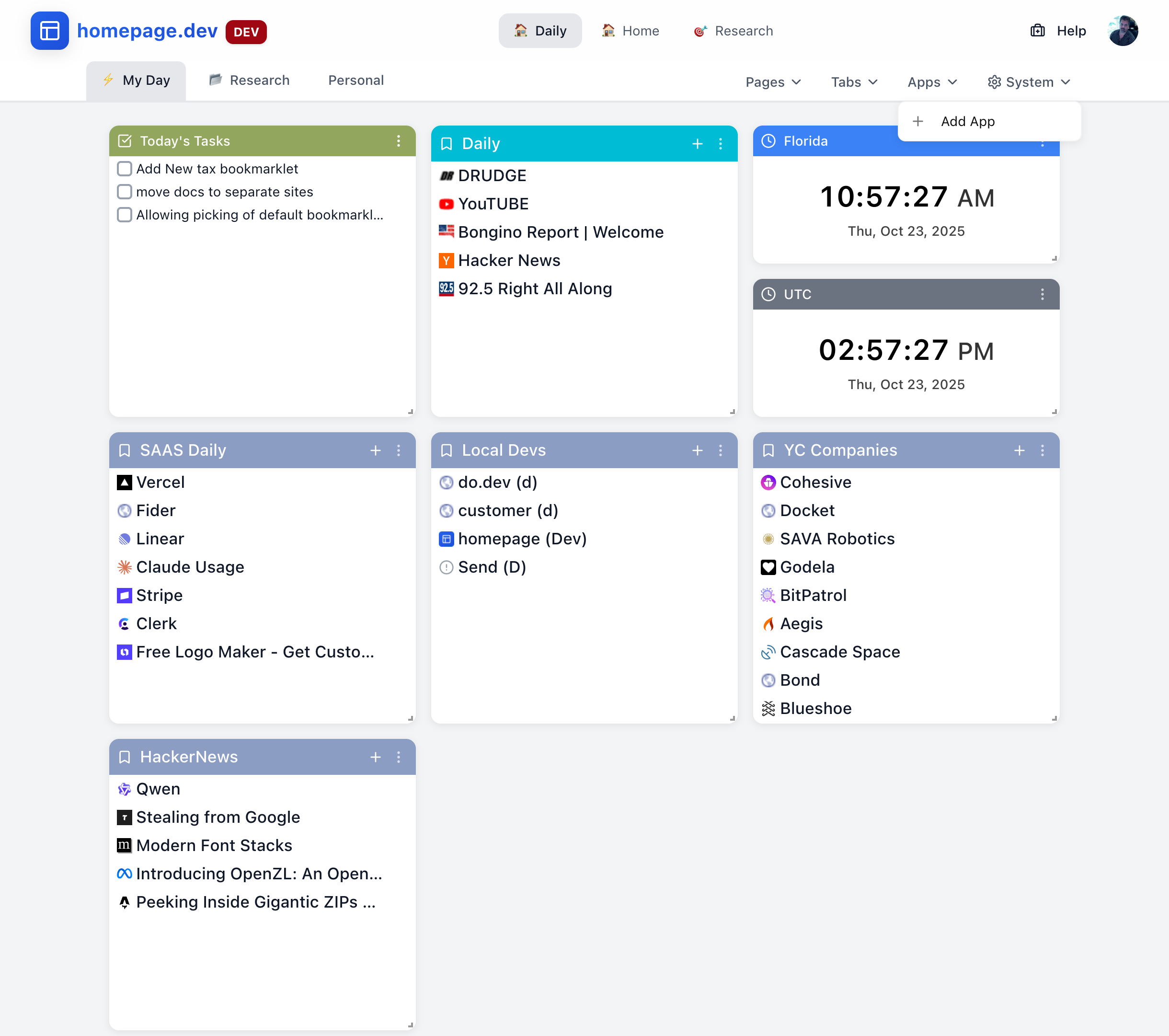
Step 2: Select "Add App"
Click Add App to open the app selection dialog.
Step 3: Choose Your App
Browse the available apps and click on the one you want to add:
- Clock - Add a clock widget
- Notes - Add a notes widget
- Tasks - Add a tasks widget
Step 4: Configure the App
After selecting an app, a configuration dialog will appear where you can:
- Set the app title
- Choose initial settings (e.g., timezone for Clock)
- Configure display options
Step 5: Position the App
The app will appear on your page. You can:
- Drag the app to reposition it
- Resize the app by dragging corners (if supported)
- Configure by clicking the app's settings icon
Customizing Apps
Each app can be customized to match your preferences and needs.
Accessing App Settings
To configure an app after it's been added:
- Hover over the app to reveal the control buttons
- Click the settings icon (gear icon) in the app header
- Update your preferences in the configuration dialog
- Save your changes
Common Configuration Options
Most apps support these customization options:
Title
- Customize the app's display name
- Show or hide the title
- Add emojis or special characters
Appearance
- Choose color themes (if supported)
- Adjust text size
- Toggle display elements
Behavior
- Set default states
- Configure update intervals
- Enable/disable features
Moving and Resizing
To Move an App:
- Click and hold the app's header
- Drag to your desired position
- Release to drop in place
To Resize an App:
- Hover over the app's corner or edge
- Click and drag to resize
- Release when you reach your desired size
Managing Your Apps
Removing Apps
To remove an app from your page:
- Hover over the app to reveal controls
- Click the delete icon (trash icon) in the app header
- Confirm deletion if prompted
Note: Deleting an app removes it from the current page/tab only. You can add it back anytime.
Duplicating Apps
Want multiple instances of the same app? Simply add the app again from the Apps menu. This is useful for:
- Multiple Clocks: Track different timezones
- Separate Notes: Organize notes by topic
- Multiple Task Lists: Separate personal and work tasks
Layout Tips
Organize by Priority:
- Place frequently used apps at the top
- Group related apps together
- Keep your most important app in the top-left corner
Balance Your Layout:
- Distribute apps evenly across the page
- Leave some empty space for visual breathing room
- Avoid overcrowding - less is often more
Use Multiple Tabs:
- Create dedicated tabs for different contexts (Work, Personal, Projects)
- Each tab can have its own unique app layout
- Switch between tabs instantly
Best Practices
Start Simple
Begin with just a few essential apps:
- One Clock widget for your timezone
- One Notes widget for quick captures
- One Tasks widget for daily to-dos
Add more apps as you identify specific needs.
Organize by Context
Create different app layouts for different contexts:
Work Tab:
- Multiple timezone clocks for team locations
- Notes for meeting information
- Tasks for project work
Personal Tab:
- Local timezone clock
- Personal notes
- Daily task list
Projects Tab:
- Project-specific notes
- Task lists per project
- Reference information
Regular Maintenance
Keep your apps useful and relevant:
- Weekly Review: Remove apps you're not using
- Update Configurations: Adjust settings as your needs change
- Clean Up Content: Clear completed tasks, archive old notes
- Optimize Layout: Rearrange apps based on your usage patterns
Performance Tips
For the best experience:
- Limit Total Apps: Keep 5-10 apps per page for optimal performance
- Remove Unused Apps: Delete apps you're not actively using
- Use Multiple Pages: Spread apps across different pages for organization
Common Questions
Can I add the same app multiple times?
Yes! You can add as many instances of each app as you need. This is perfect for multiple clocks, separate note widgets, or different task lists.
Do apps sync across devices?
Yes, all your apps and their configurations sync across all your devices automatically.
Can I share my app layout?
App layouts are personal to your account. However, you can export and import entire pages, which includes their apps.
What happens to my app data when I delete an app?
When you delete an app instance, its current configuration and content are removed. For notes and tasks, make sure to save any important information elsewhere before deleting.
Can I add custom apps?
Custom apps are not currently supported but are on our roadmap. Follow our blog for updates.
Next Steps
Now that you understand apps and widgets:
- Learn about Pages - Organize apps across multiple pages
- Explore Tabs - Create context-specific layouts
- Manage Bookmarks - Add quick links alongside your apps
Need Help? Visit our Support section or check Troubleshooting.