Pages & Navigation
Organize your digital life with powerful page management
Pages & Navigation
Pages are the foundation of your homepage.dev experience. Think of them as different contexts for your digital life - work, personal, projects, or any other way you want to organize your online activities.
What Are Pages?
Pages let you create separate workspaces for different aspects of your life:
- Work Page: All your professional tools and resources
- Personal Page: Entertainment, hobbies, and personal interests
- Projects Page: Dedicated space for specific projects
- Learning Page: Educational resources and courses
Each page can have its own:
- Set of tabs for organization
- Collection of bookmarks
- Apps and widgets
- Visual theme and layout
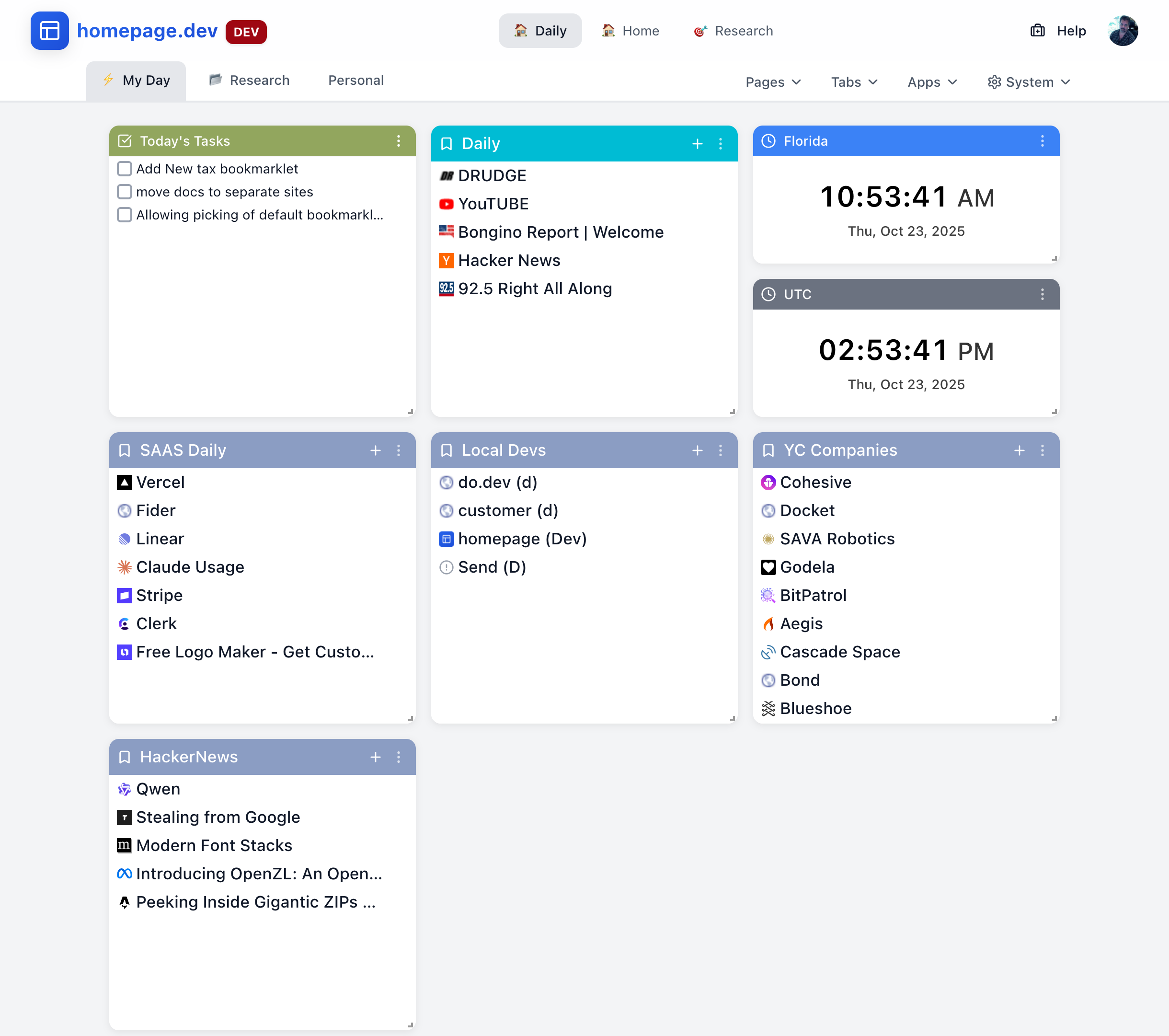
Creating a New Page
Creating a page is simple and takes just a few clicks.
Step 1: Open the Pages Menu
Click the Pages dropdown menu at the top of your homepage.
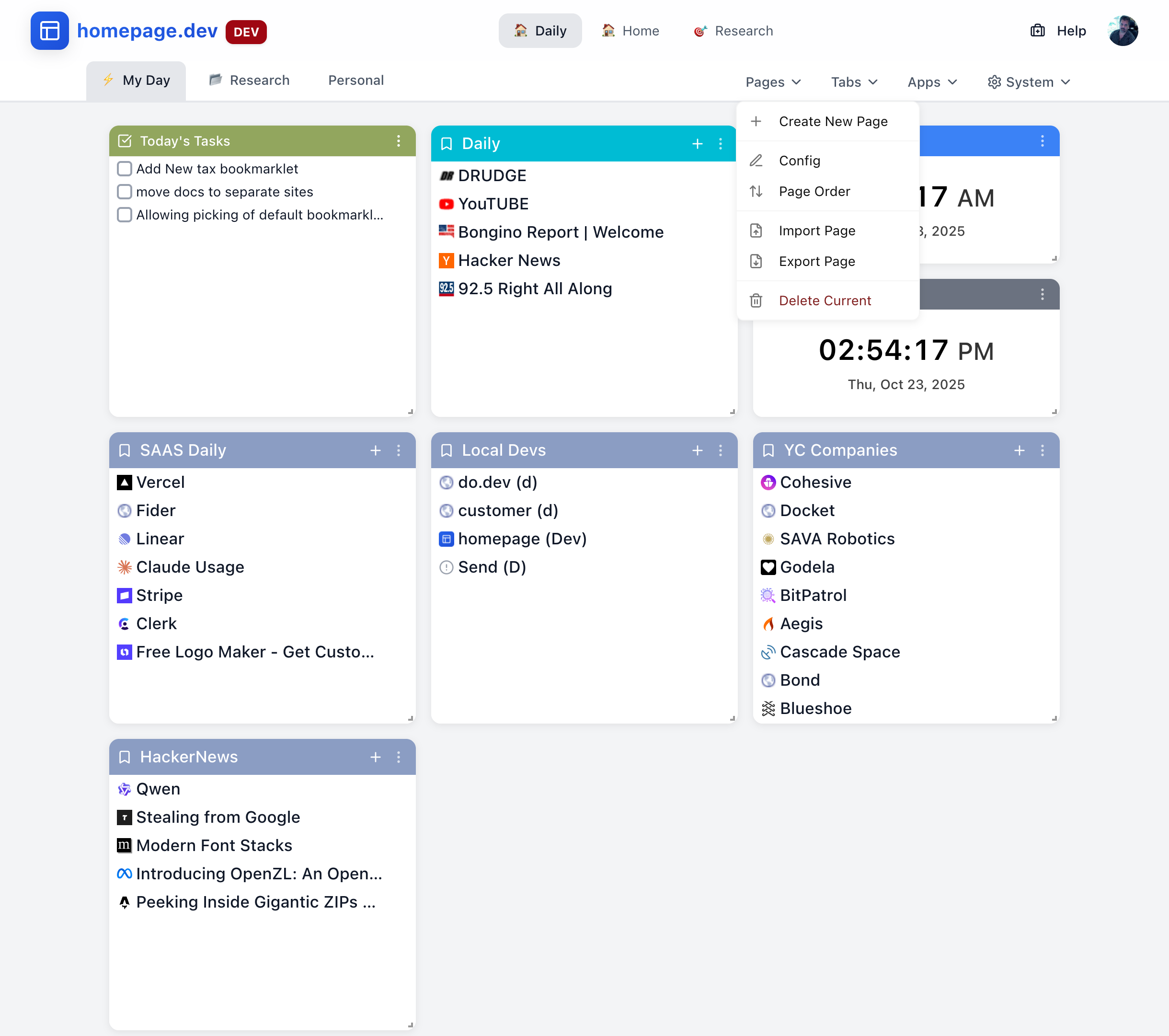
Step 2: Click "Create New Page"
Select Create New Page from the menu.
Step 3: Configure Your Page
A configuration dialog will appear where you can set:
Page Name
- Give your page a meaningful title
- Example: "Work Dashboard", "Personal", "Learning Hub"
Page Icon (Optional)
- Choose an emoji to represent your page
- Icons appear next to the page name for quick visual identification
- Examples: 💼 for work, 🏠 for home, 📚 for learning
URL Slug (Optional)
- Create a custom URL for your page
- Example:
/a/me/workinstead of/a/me/page-123 - Use lowercase letters and hyphens
Default Tab
- Set the name for the first tab on your page
- You can always add more tabs later
Step 4: Start Using Your Page
Once created, your new page will appear in the page tabs. You can now:
- Add tabs for organization
- Create bookmark categories
- Add apps and widgets
- Customize the layout
Managing Your Pages
Accessing Page Options
Click the Pages dropdown menu to access all page management options:
- Create New Page - Add a new page
- Config - Edit current page settings
- Page Order - Rearrange your pages
- Import Page - Restore a page from backup
- Export Page - Save your page as backup
- Delete Current - Remove the active page
Reordering Pages
To change the order of your pages:
- Open the Pages menu
- Select Page Order
- Drag and drop pages to reorder them
- Click Save to apply changes
Tip: Put your most frequently used pages first for quick access.
Editing Page Settings
To modify an existing page:
- Navigate to the page you want to edit
- Open the Pages menu
- Select Config
- Update the name, icon, or slug
- Save your changes
Exporting and Importing Pages
Export a Page:
- Open the Pages menu
- Select Export Page
- Save the JSON file to your computer
This creates a backup of your page including:
- All tabs and bookmark categories
- Page settings and configuration
- Apps and widgets (configuration only)
Import a Page:
- Open the Pages menu
- Select Import Page
- Choose your saved JSON file
- Confirm the import
This is perfect for:
- Backing up your pages
- Moving pages between accounts
- Sharing page structures with others
Deleting Pages
To remove a page:
- Navigate to the page you want to delete
- Open the Pages menu
- Select Delete Current
- Confirm deletion when prompted
Warning: Deleting a page is permanent and cannot be undone. Consider exporting the page first as a backup.
Page Navigation
Switching Between Pages
You can switch between pages in several ways:
Using Page Tabs:
- Click any page name in the top navigation bar
- The active page is highlighted
Using Keyboard Shortcuts:
Cmd/Ctrl + 1-9- Jump to page by number (1 for first page, 2 for second, etc.)←/→ Arrow Keys- Navigate to previous/next page
URL Structure
Each page has its own URL for easy bookmarking and sharing:
/a/me/daily # Your "Daily" page
/a/me/work # Your "Work" page
/a/me/research # Your "Research" pageYou can bookmark these URLs or share them (if you've set the page to public).
Organizing Your Pages
Strategy 1: Context-Based Organization
Organize pages by different contexts in your life:
Work 💼
- Professional tools and resources
- Team links and documents
- Project management apps
Personal 🏠
- Entertainment and hobbies
- Personal interests
- Social media and communication
Learning 📚
- Educational resources
- Course materials
- Reference documentation
Strategy 2: Project-Based Organization
Create a dedicated page for each major project:
Project Alpha
- Research and planning resources
- Development tools
- Documentation and references
Project Beta
- Design assets
- Implementation resources
- Testing tools
Strategy 3: Role-Based Organization
If you have different roles, organize by role:
Developer 👨💻
- Code repositories
- Documentation
- Development tools
Manager 👔
- Team resources
- Project management
- Communication tools
Designer 🎨
- Design tools
- Inspiration
- Asset libraries
Best Practices
Naming Your Pages
Be Descriptive: Use clear names that indicate the page's purpose
- ✅ "Work Dashboard"
- ❌ "Page 1"
Use Emojis: Add visual cues for quick identification
- 💼 Work
- 🏠 Personal
- 📚 Learning
Keep it Short: Page names appear in tabs, so keep them concise
- ✅ "Dev Tools"
- ❌ "Development Tools and Resources"
Stay Consistent: Follow similar naming patterns across all pages
- Work, Personal, Learning (consistent style)
- My Work Stuff, home, learn (inconsistent style)
Organizing Page Tabs
Order pages by frequency of use:
- Most Used: Daily or default page
- Frequently Used: Work or primary activity
- Occasionally Used: Projects or specific interests
- Rarely Used: Archive or reference pages
Page Maintenance
Regular Review:
- Review your pages monthly
- Remove pages you're no longer using
- Consolidate similar pages
- Update page names as your needs change
Keep It Simple:
- Start with 3-5 pages
- Add more only when needed
- Too many pages can be overwhelming
Backup Important Pages:
- Export critical pages regularly
- Store backups in a safe location
- This protects against accidental deletion
Common Use Cases
For Students
Courses 📚
- One page per major subject
- Tabs for different topics
- Course resources and materials
Research 🔍
- Research resources and databases
- Reference materials
- Project-specific bookmarks
Personal 🎮
- Entertainment and hobbies
- Social connections
- Personal interests
For Professionals
Work 💼
- Company tools and resources
- Team collaboration links
- Industry news and resources
Projects 📊
- One page per major project
- Client resources
- Project documentation
Learning 📖
- Professional development
- Industry trends
- Skill development resources
For Personal Use
Daily ⭐
- Most frequently accessed sites
- News and social media
- Essential daily tools
Hobbies 🎨
- Interest-specific pages
- Community forums
- Resource collections
Planning 📅
- Life goals and planning
- Travel resources
- Financial tools
Troubleshooting
Page Not Loading
If a page won't load:
- Refresh the browser - Press F5 or Cmd/Ctrl + R
- Clear browser cache - Try a hard refresh with Cmd/Ctrl + Shift + R
- Check internet connection - Verify you're online
- Try incognito mode - Rules out browser extension conflicts
Lost a Page
If you can't find a page:
- Check all pages - It might have been moved in the order
- Review page list - Open the Pages menu to see all pages
- Check recent deletions - If recently deleted, check backups
- Contact support - If data seems missing unexpectedly
Slow Page Switching
If switching between pages is slow:
- Reduce bookmarks - Too many bookmarks can slow things down
- Limit apps - Keep apps to 5-10 per page
- Clear cache - Clear your browser cache and cookies
- Update browser - Make sure you're using the latest version
- Check extensions - Disable browser extensions to test
Next Steps
Now that you understand pages:
- Learn about Tabs - Organize content within your pages
- Add Apps - Enhance pages with widgets
- Manage Bookmarks - Create organized link collections
Need Help? Visit our Support section or check Troubleshooting.